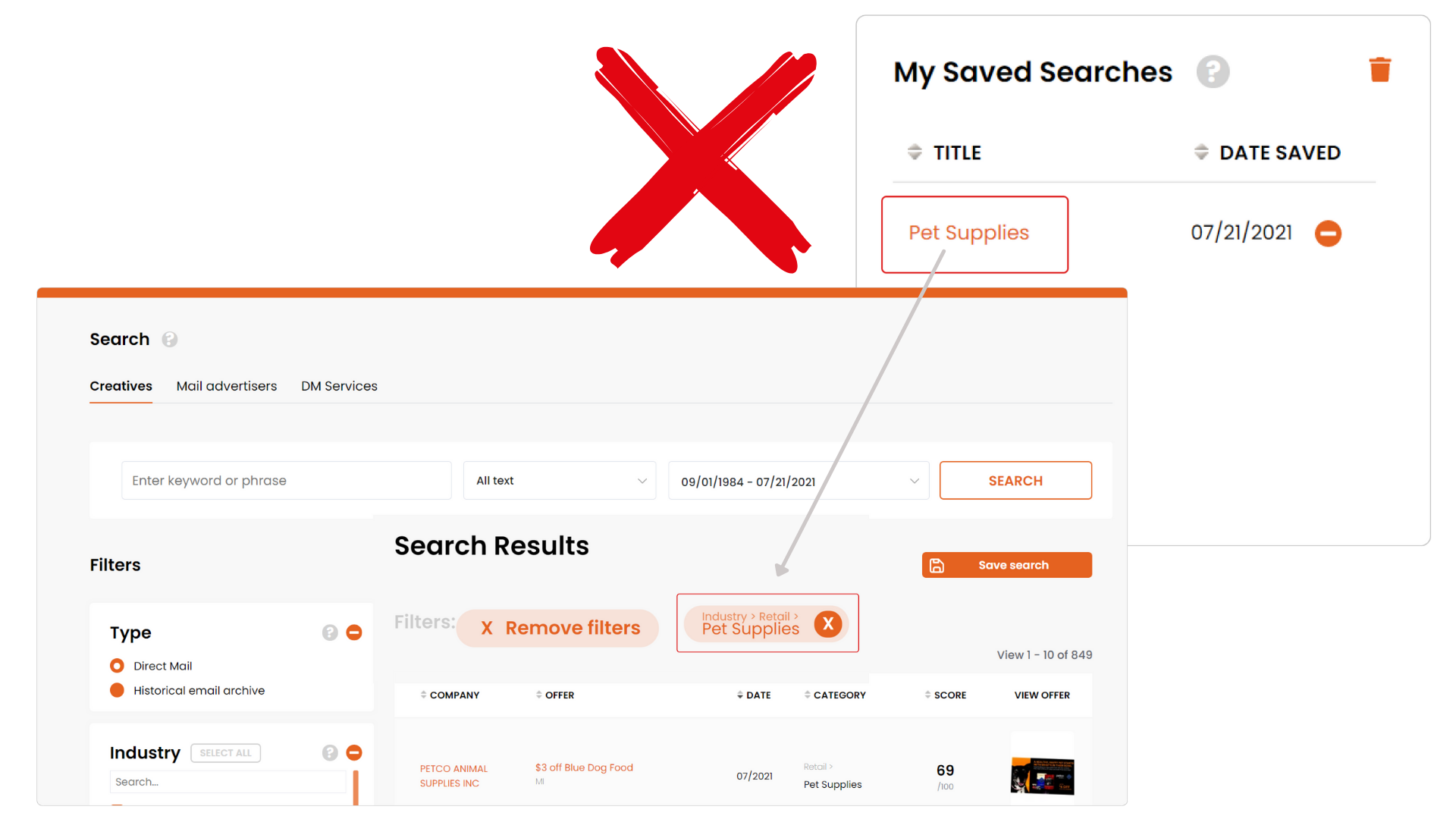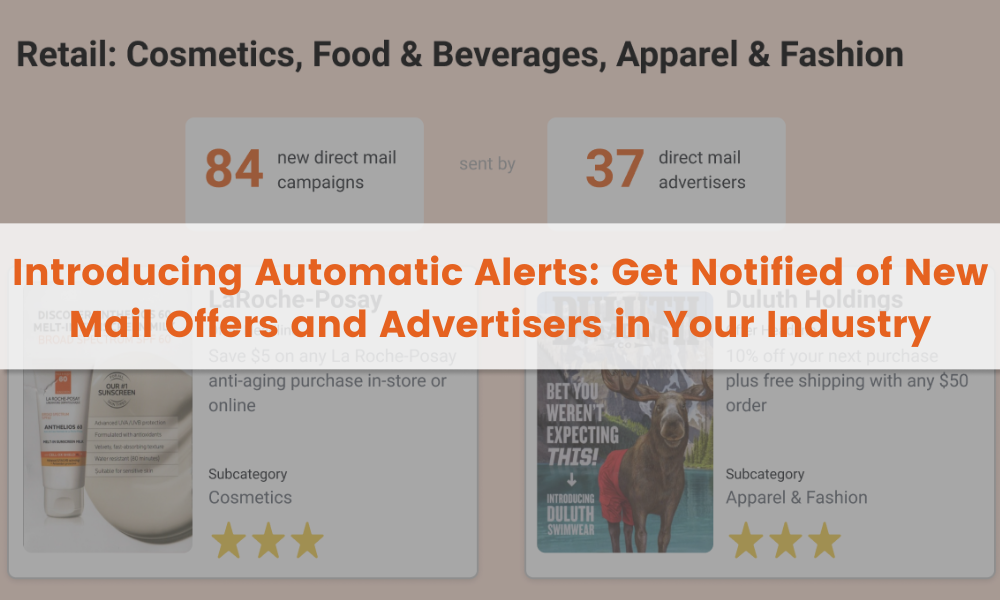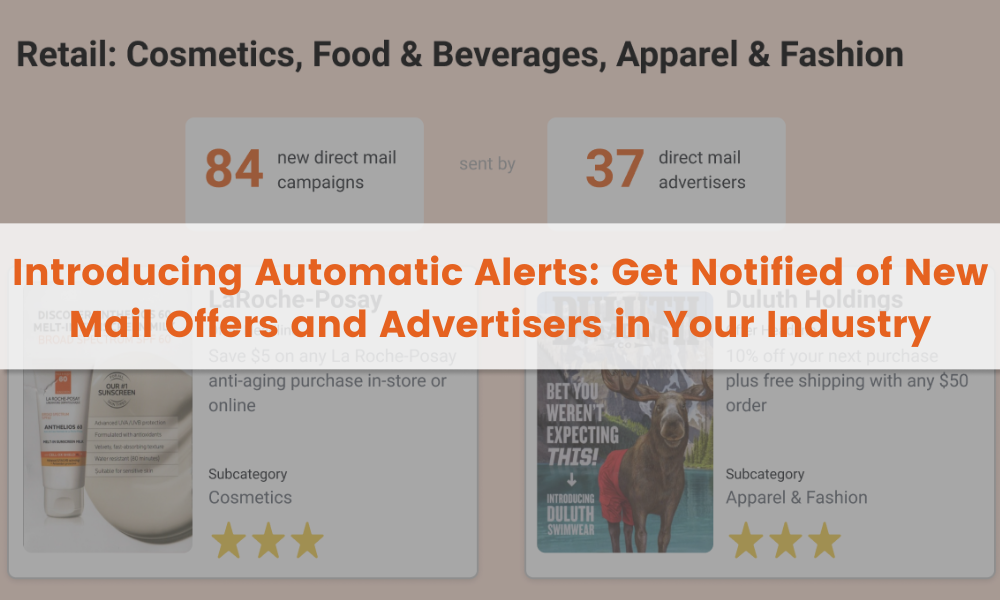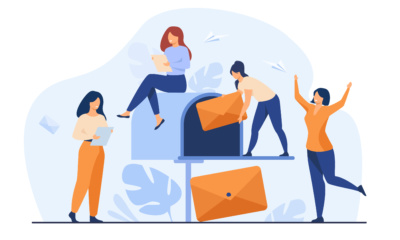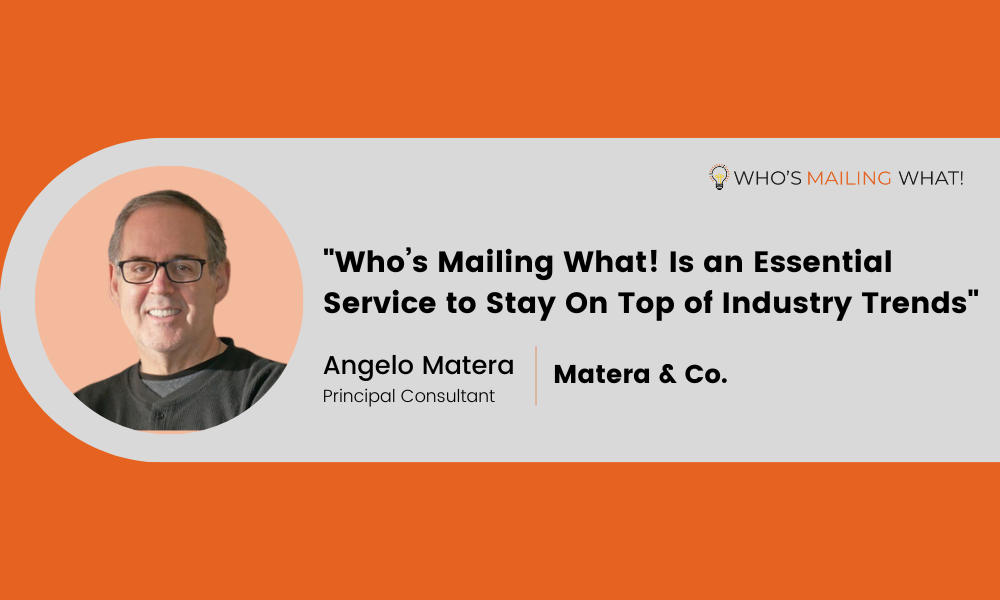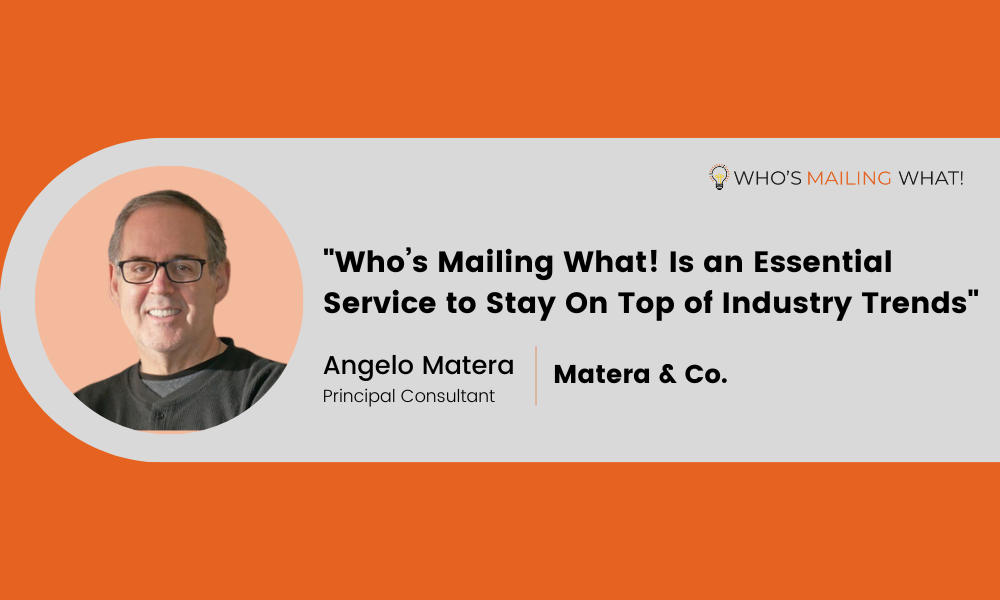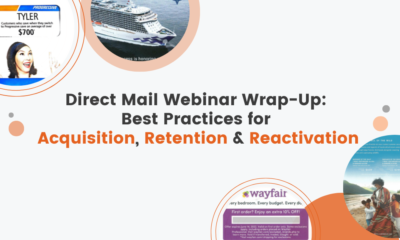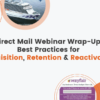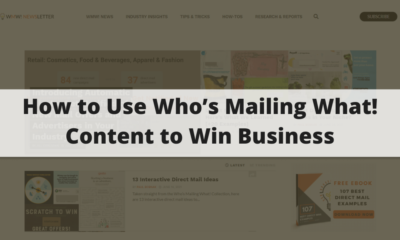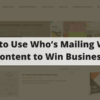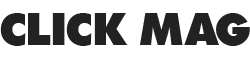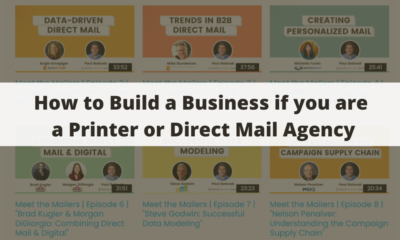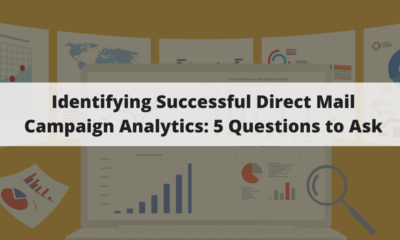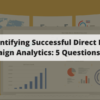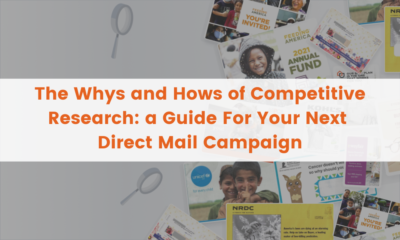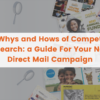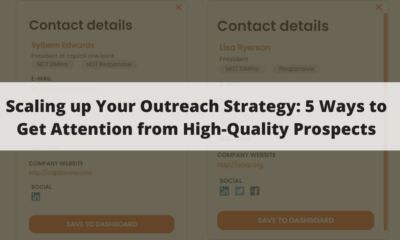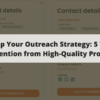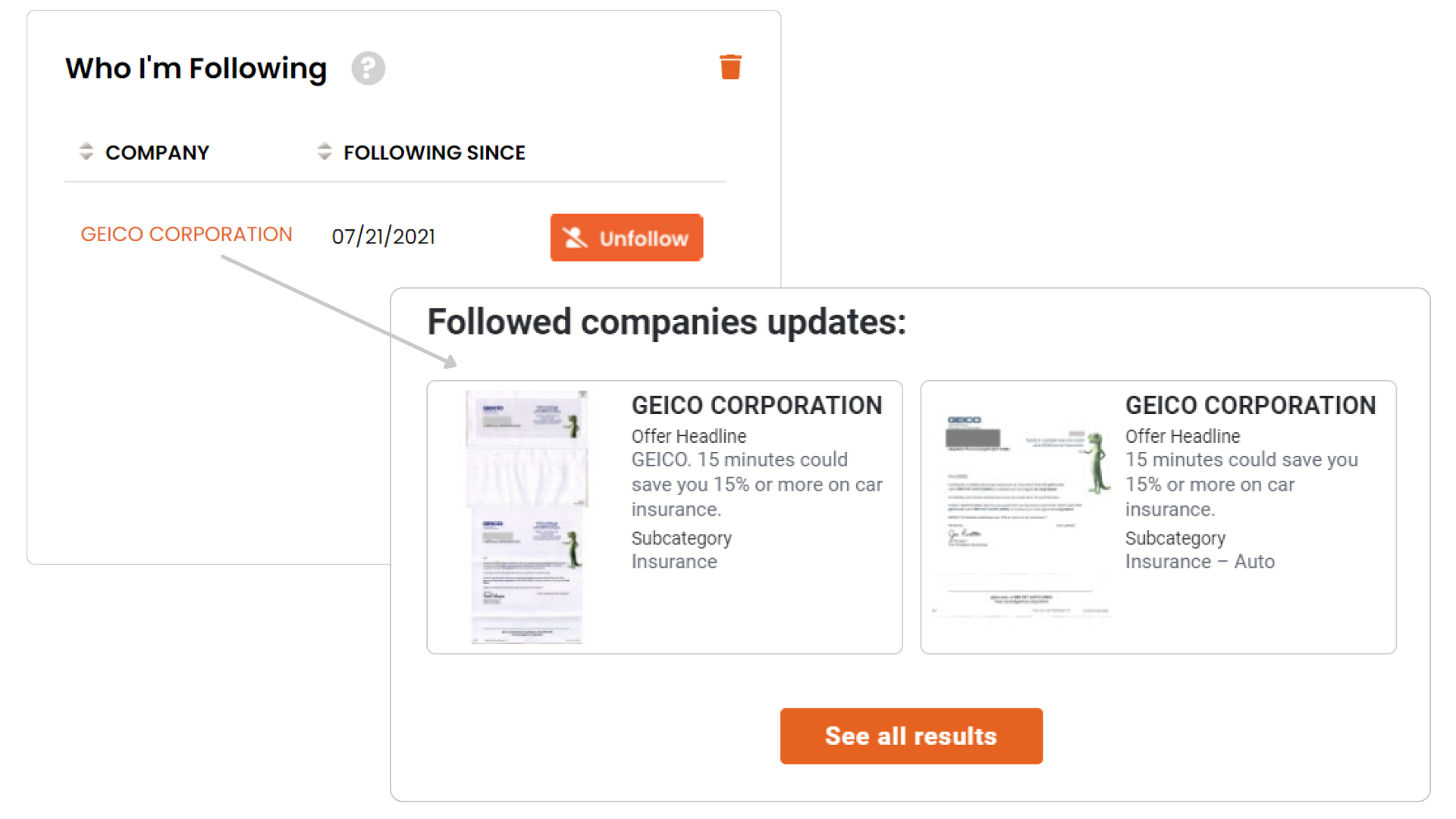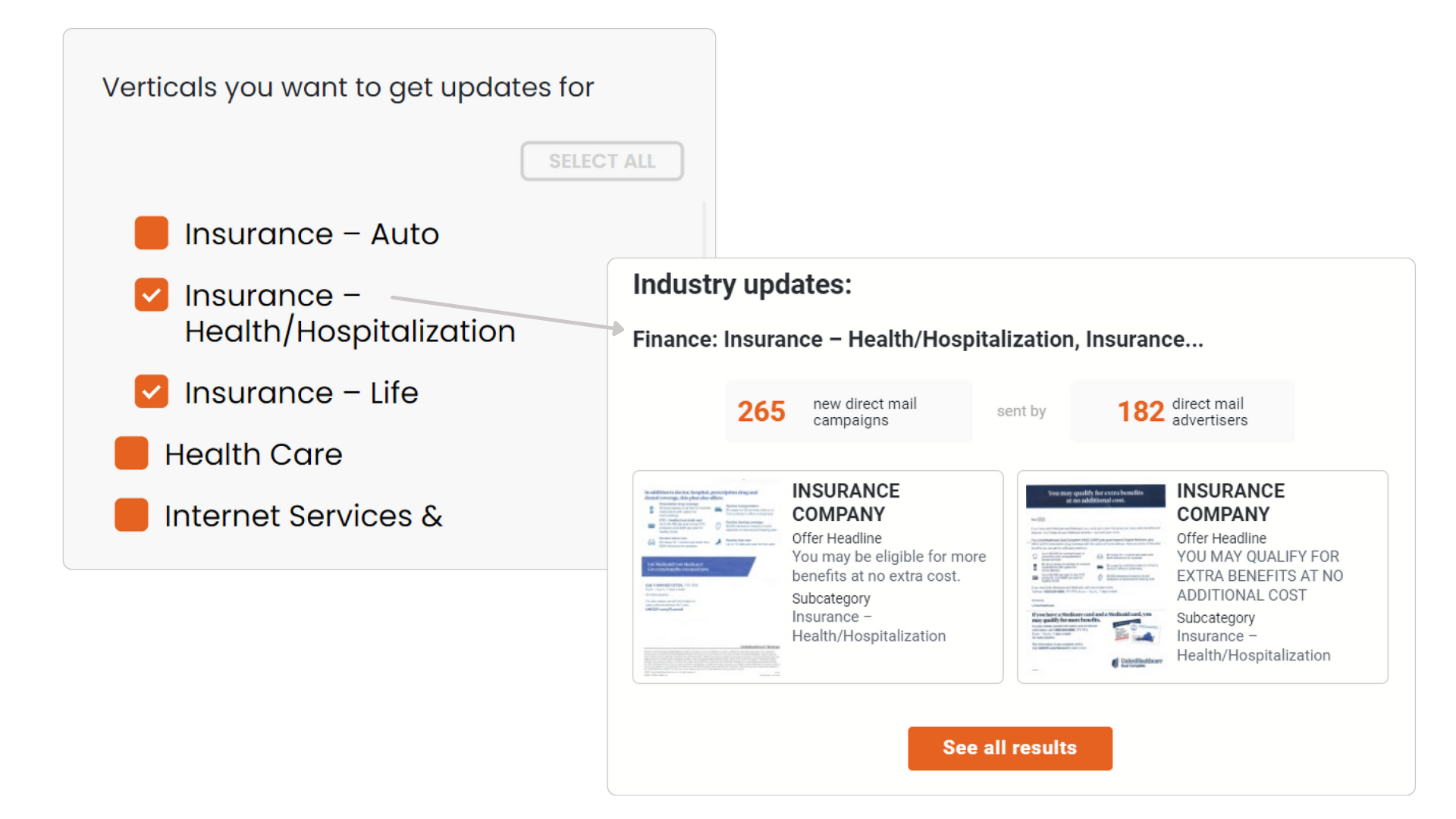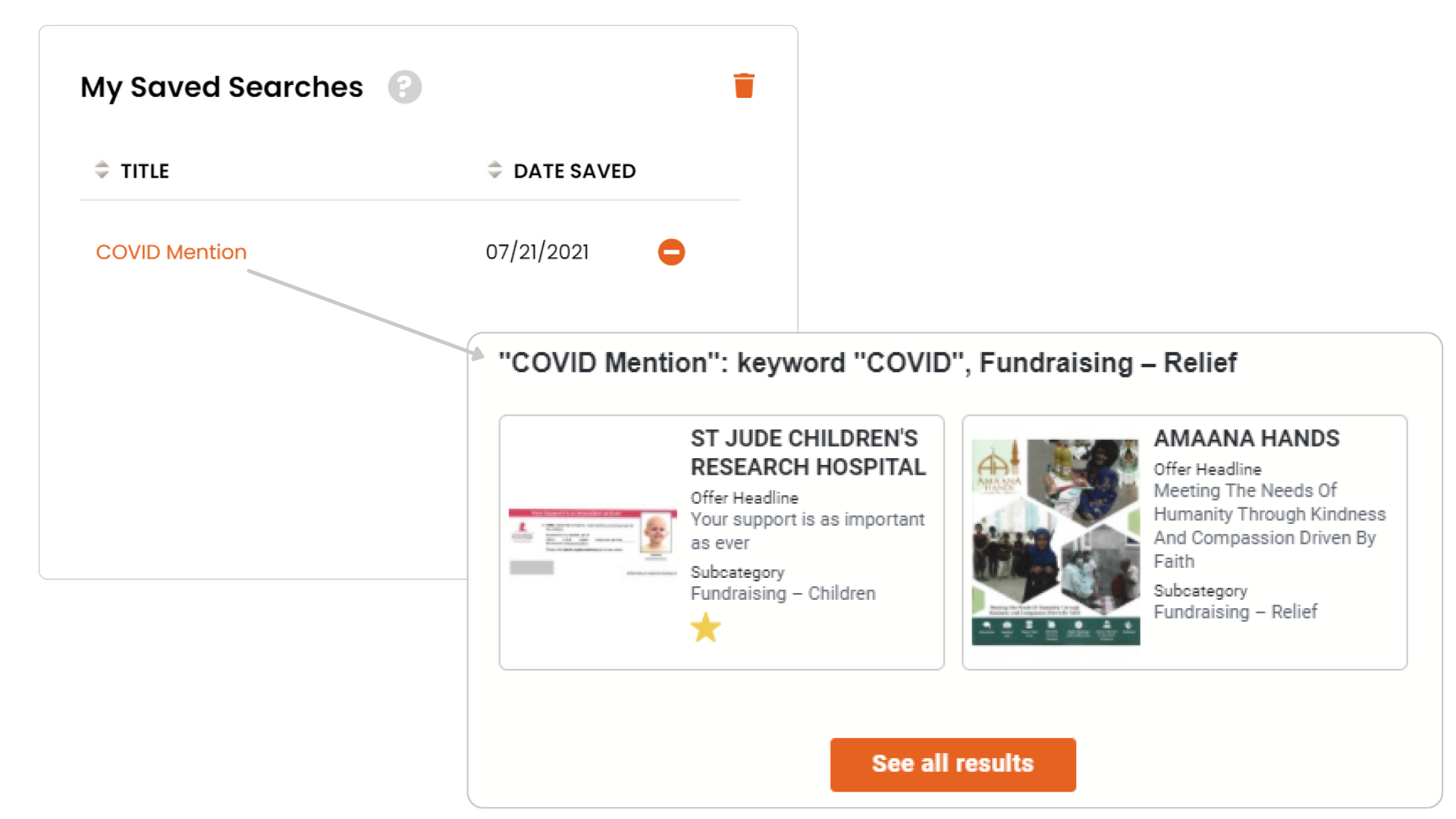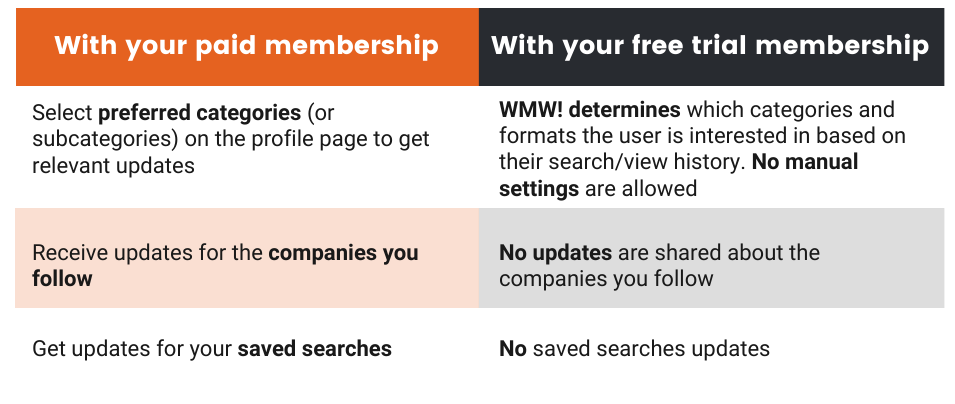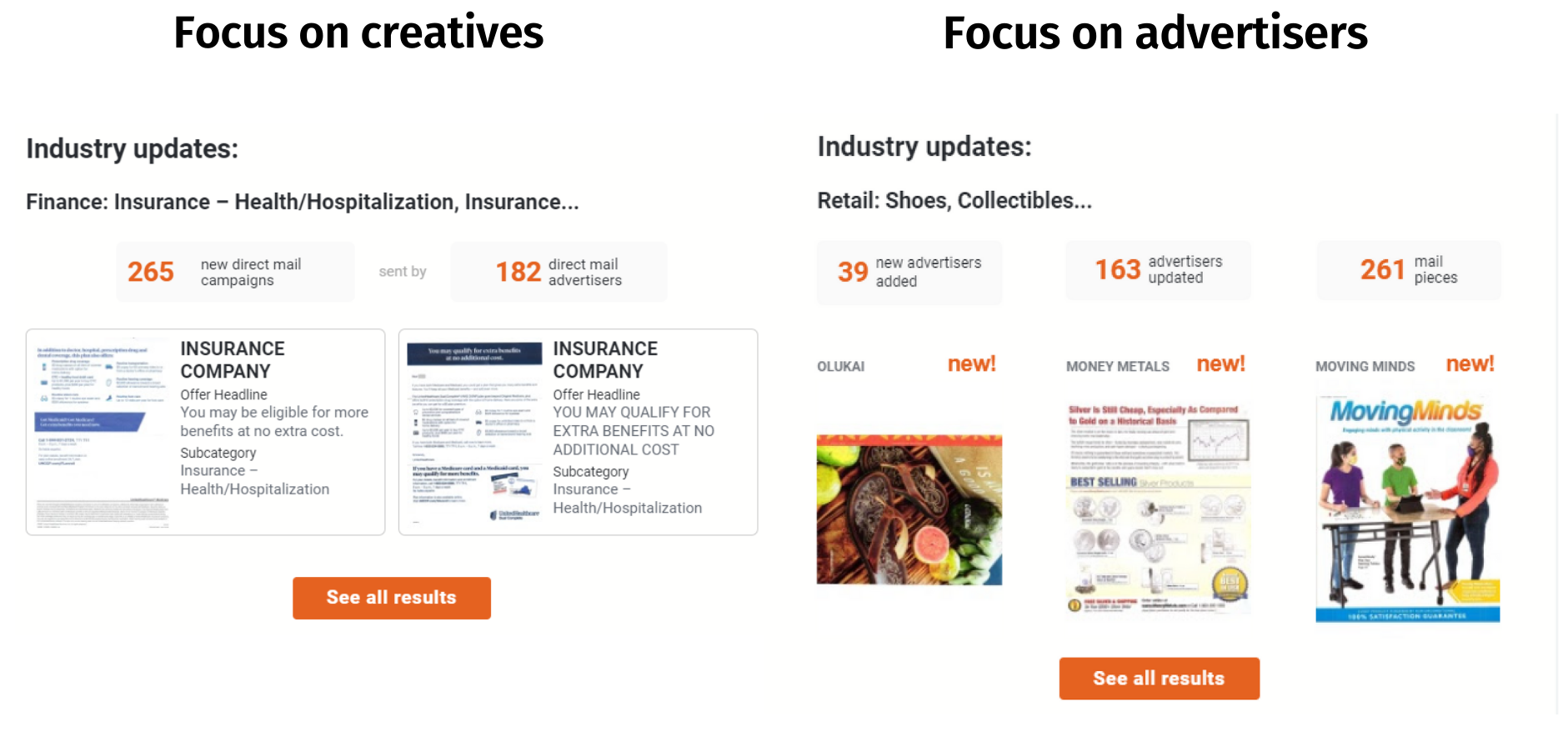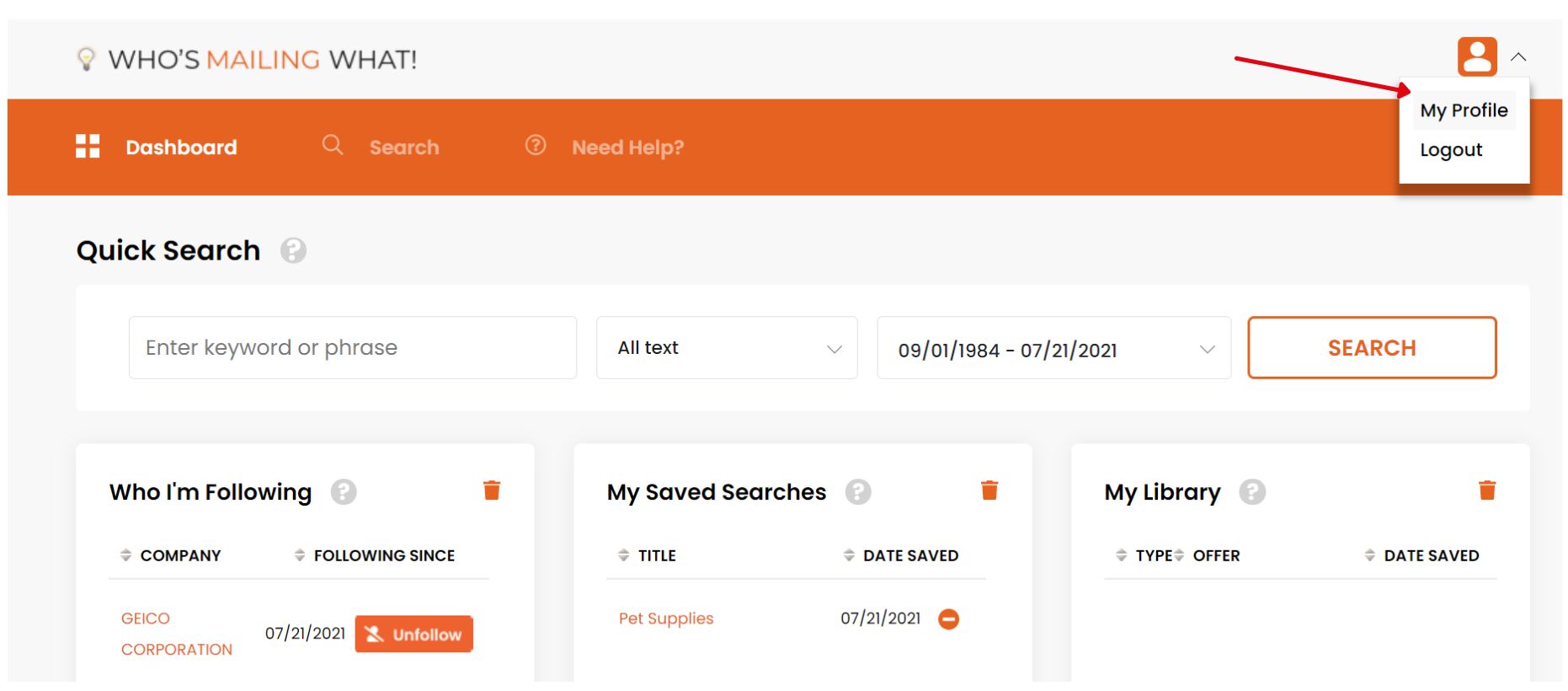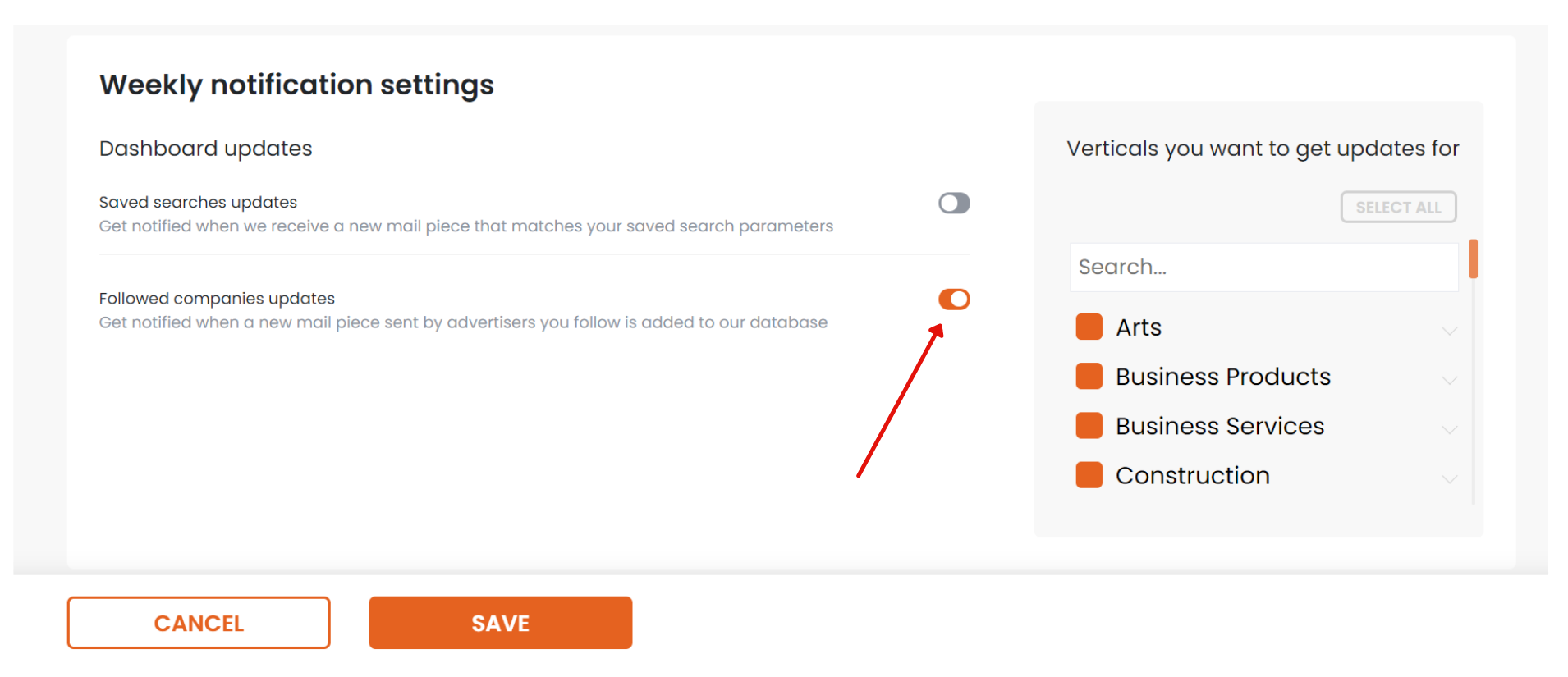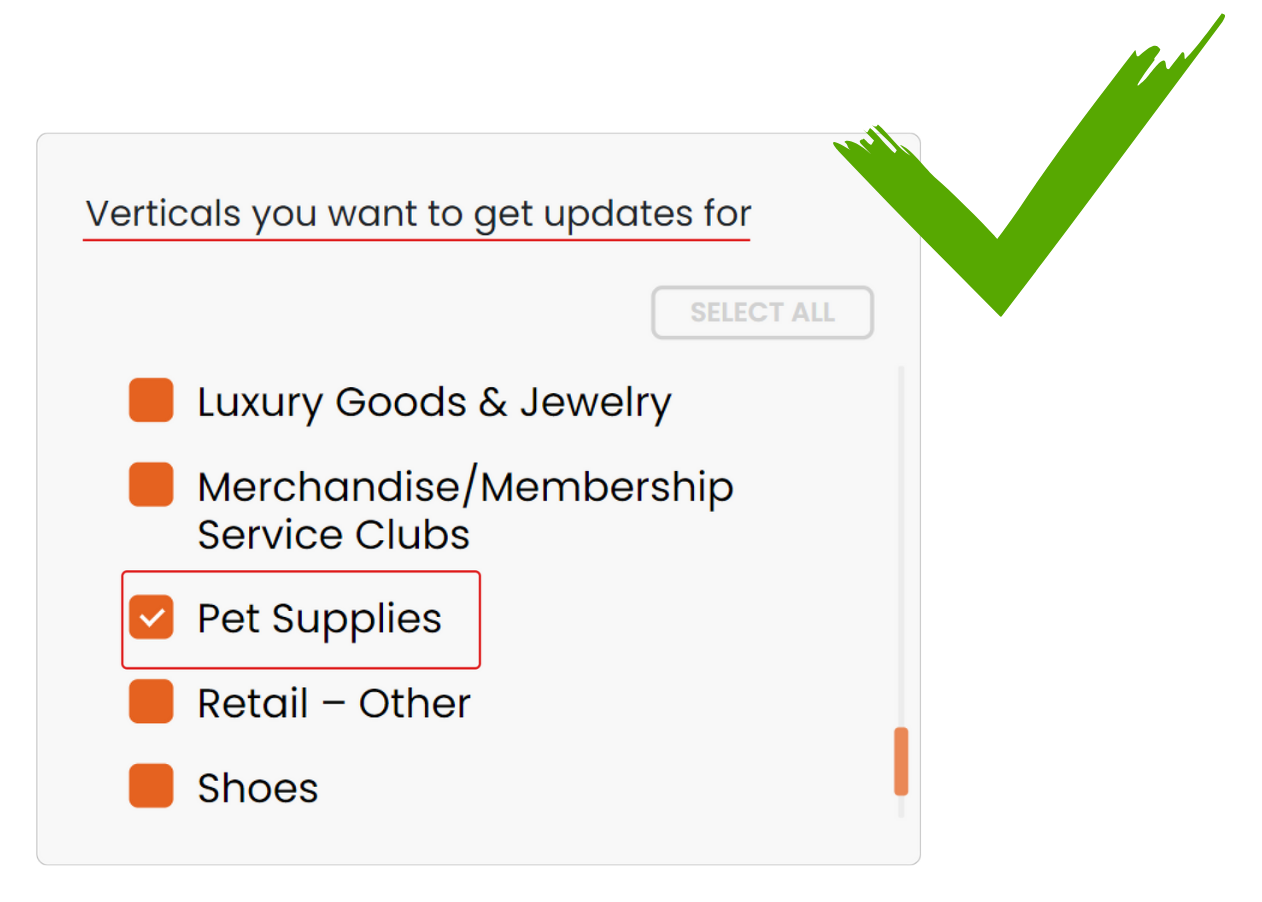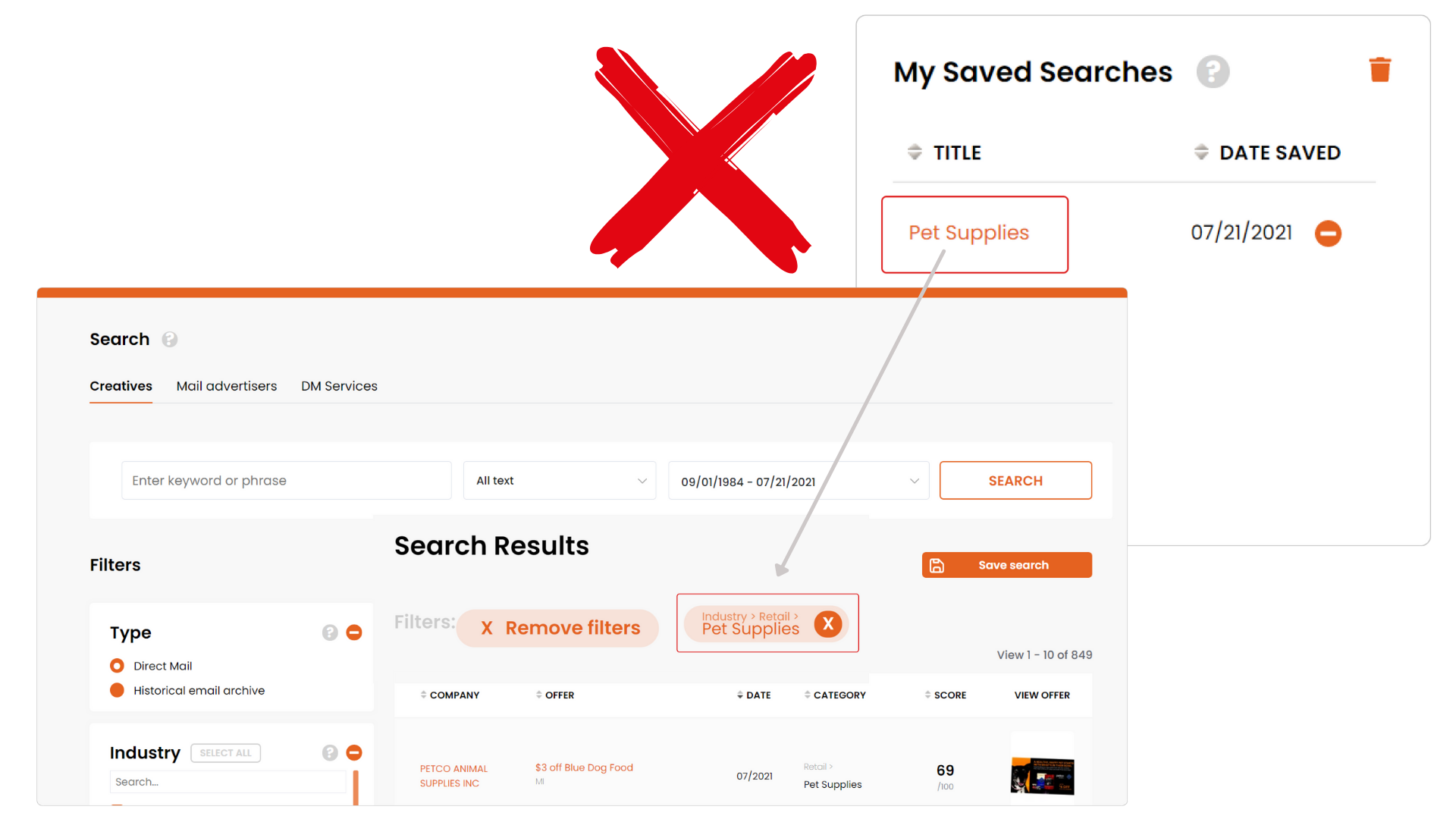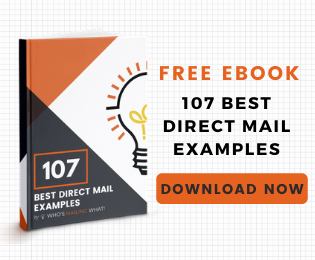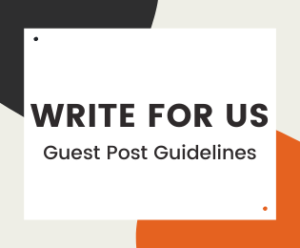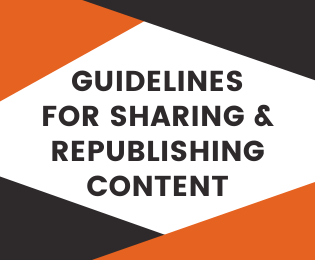Recently, we launched automatic custom notifications to help you configure and manage custom email updates across a wide range of use cases. With this new development, our goal is to ensure that you receive personalized notifications that you can actually benefit from. We track your activity to see what you are actually interested in and generate a unique, made-for-you experience with our weekly email.
In this article, we will describe how to leverage custom notifications and how to set them up properly to make the most of this new feature.
Why Do You Need Weekly Notifications?
If you’re a Limited, Essential Pro, or Enterprise member of WMW!, the weekly notifications come with the following advantages:
- Staying up-to-date with updates of the companies you track: Regardless of the industry you or your clients are in, there will always be companies, with a similar business model, vying for customer attention. With weekly notifications, you can not only stay up to date with your or your client’s competition, but also keep tabs on potential prospects, and brands that you follow for creative inspiration.
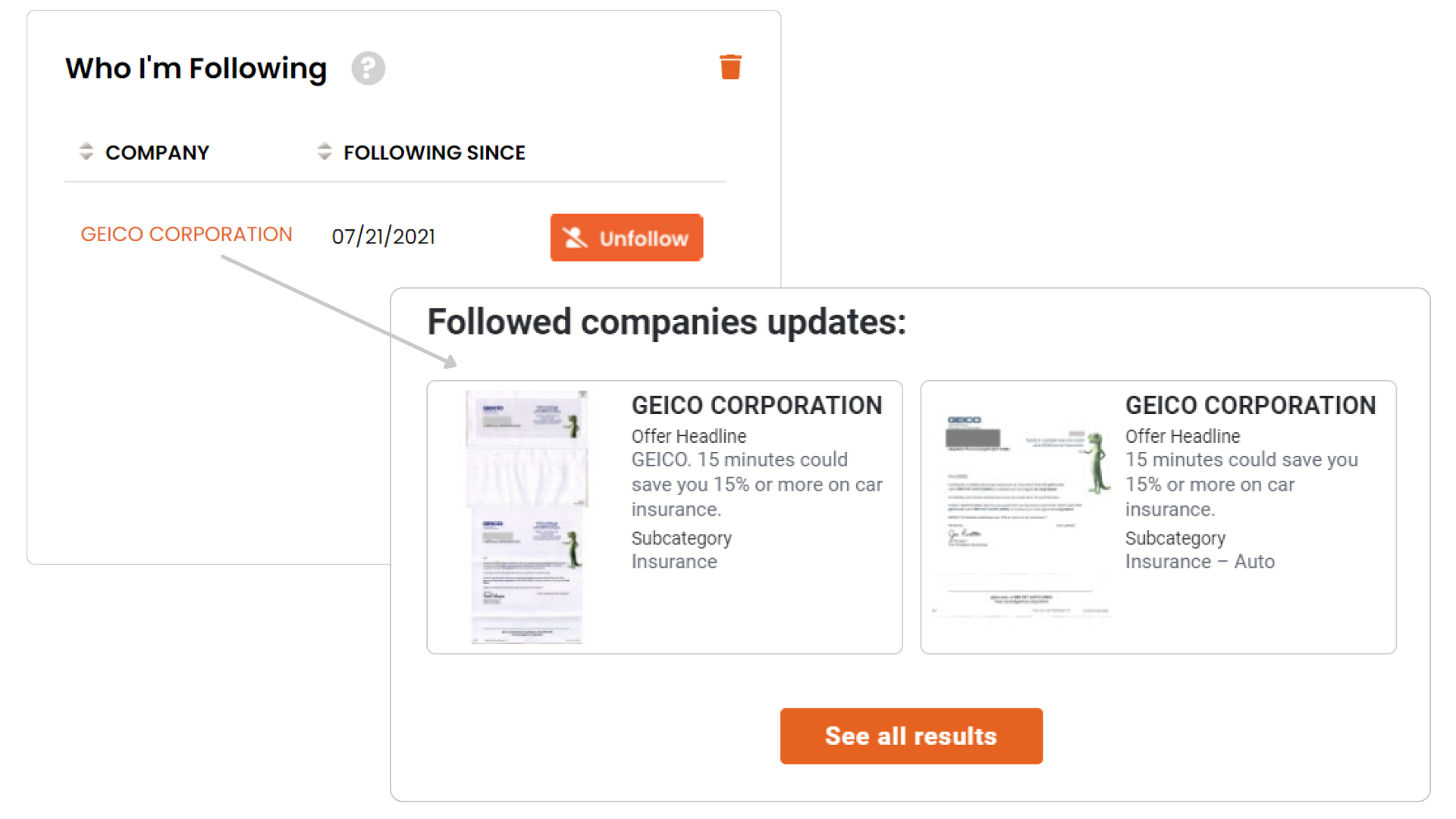
- Identifying (and remaining abreast!) with the latest industry trends: WMW! supports 21 business categories with 84 subcategories. You can select the category you want to receive the notifications for; you can either follow the overall category (for example, non-profit), or specific subcategories within the non-profit category (for example, fundraising – children, or fundraising – religion).
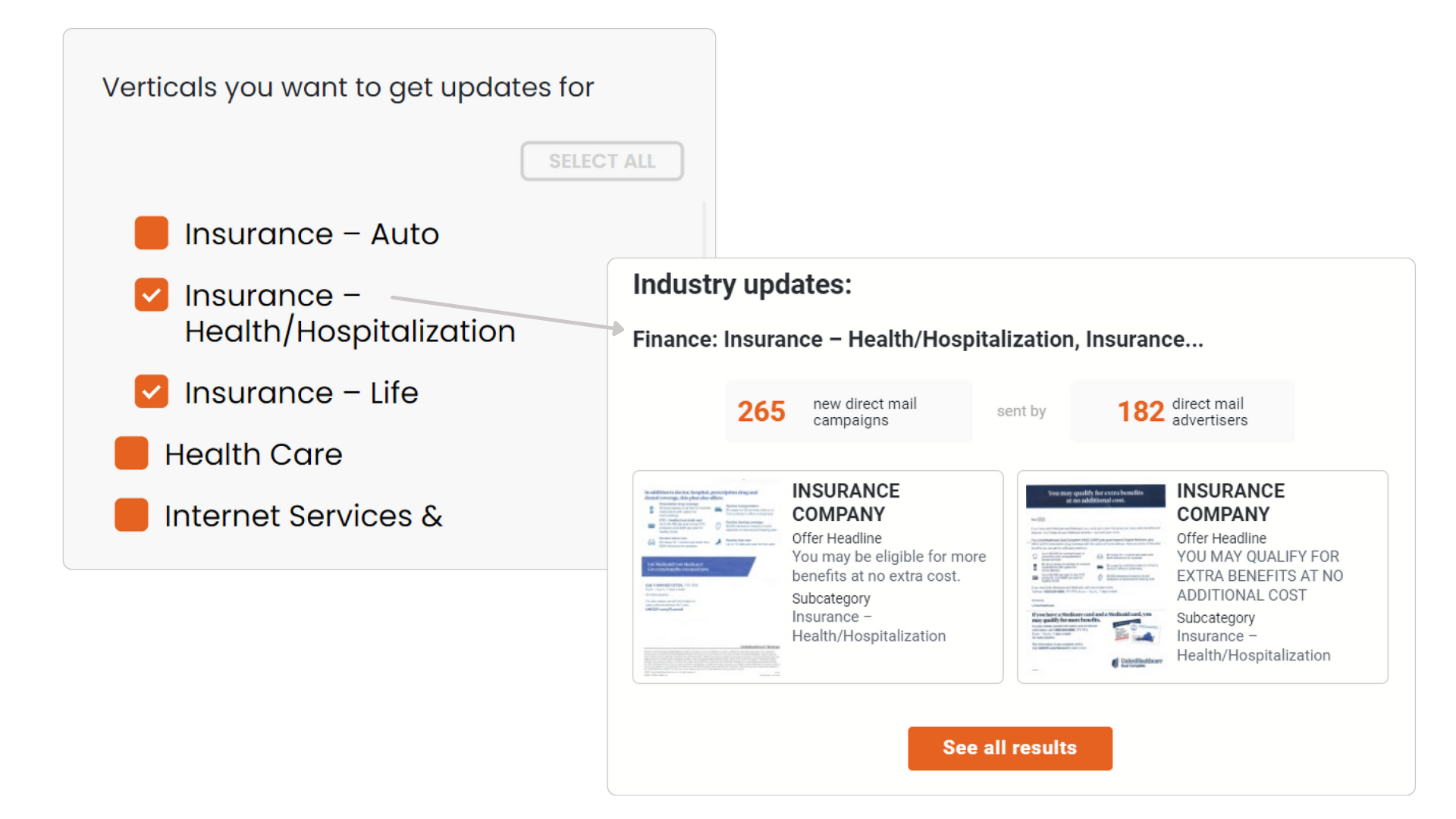
- Get notified when we receive new mail pieces that match your saved search parameters: WMW! allows you to save your search criteria for quick access and now you can get notified when new mail pieces that match your saved search parameters are being added to the database. For example, let’s consider that your most searched term is Postcards in Florida in the Pet Supplies industry. Save this search to your dashboard and when we add new mail pieces that correspond with these specific criteria, you will be notified in the weekly alert.
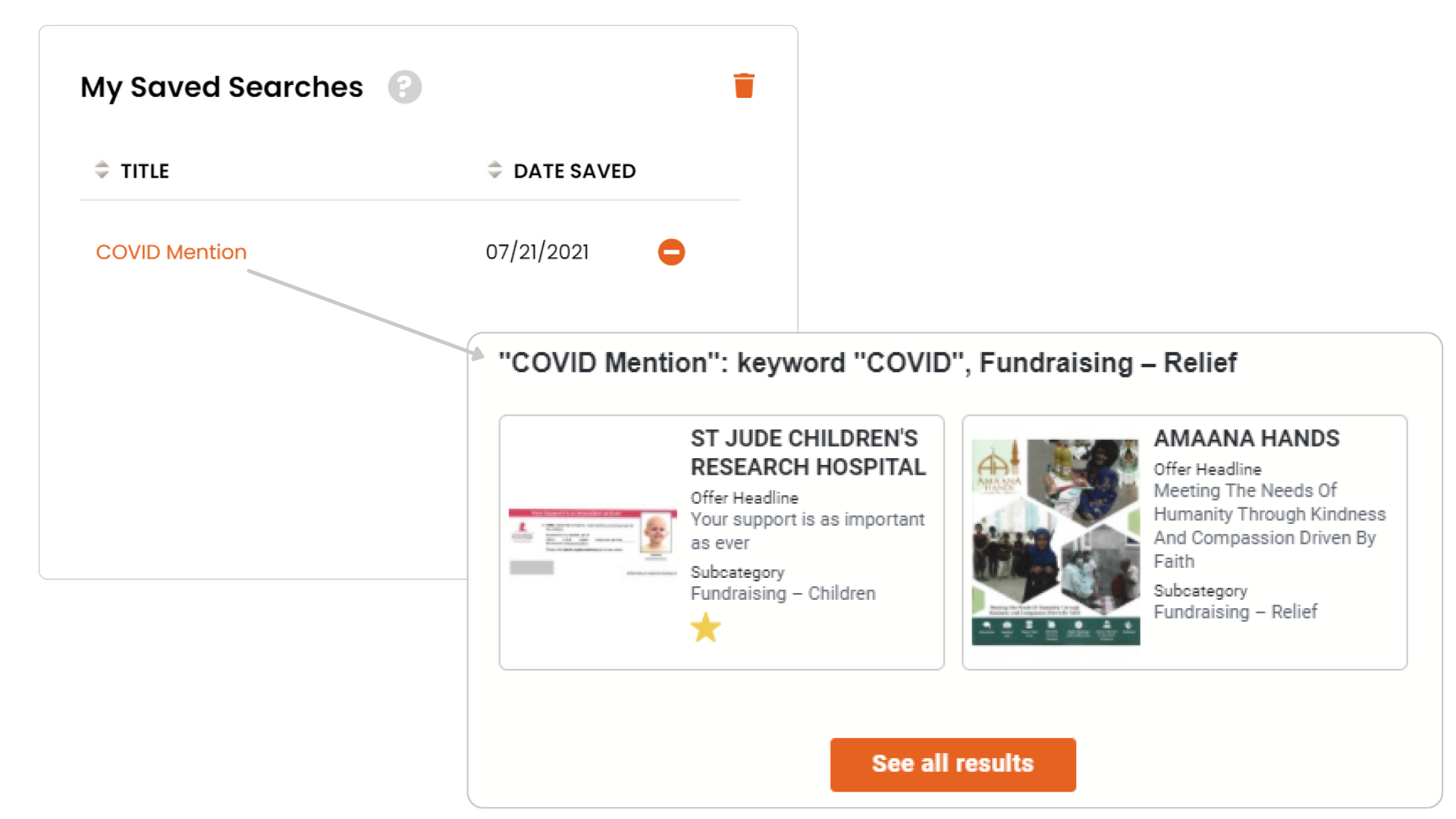
If you’re a free trial member of WMW!, you will also receive weekly notifications for categories of your interest, however, you cannot select specific industries to get the notifications for. Our algorithm analyzes your behavior within the system (for example, what industries and mail formats do you explore the most?) and automatically generates relevant updates to share with you.
How It Works
In order to generate personalized notifications, we created an algorithm that analyzes your behavior on the platform. We keep a track of industries, and direct mail formats that you are interested in to generate a unique weekly notification email for you.
As mentioned previously, the weekly notification system is designed for both paid and free users, however, there are some key differences between the two that you should keep in mind.
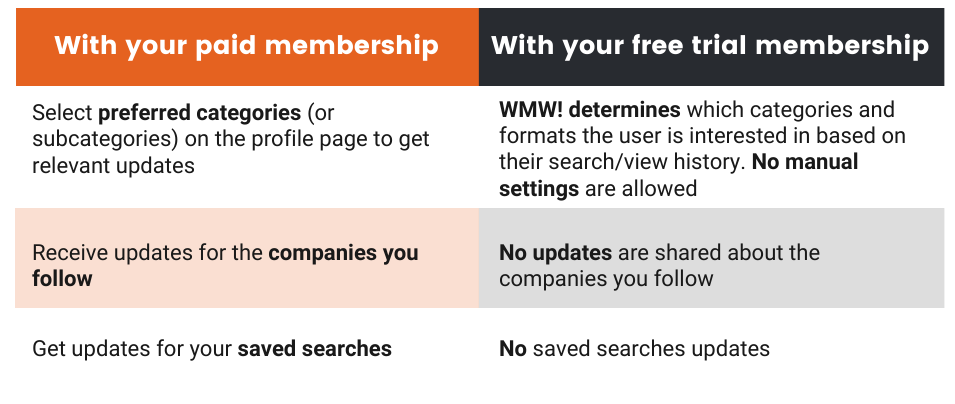
Difference between paid and free trial memberships notifications
To share the updates you are really interested in, we designed two templates: one with the focus on advertisers identified, and another one with the focus on new mail campaigns you’d like to keep an eye on.
Here is how Industry updates look like in two templates. Click the “See all results” button to access new entries of the week.
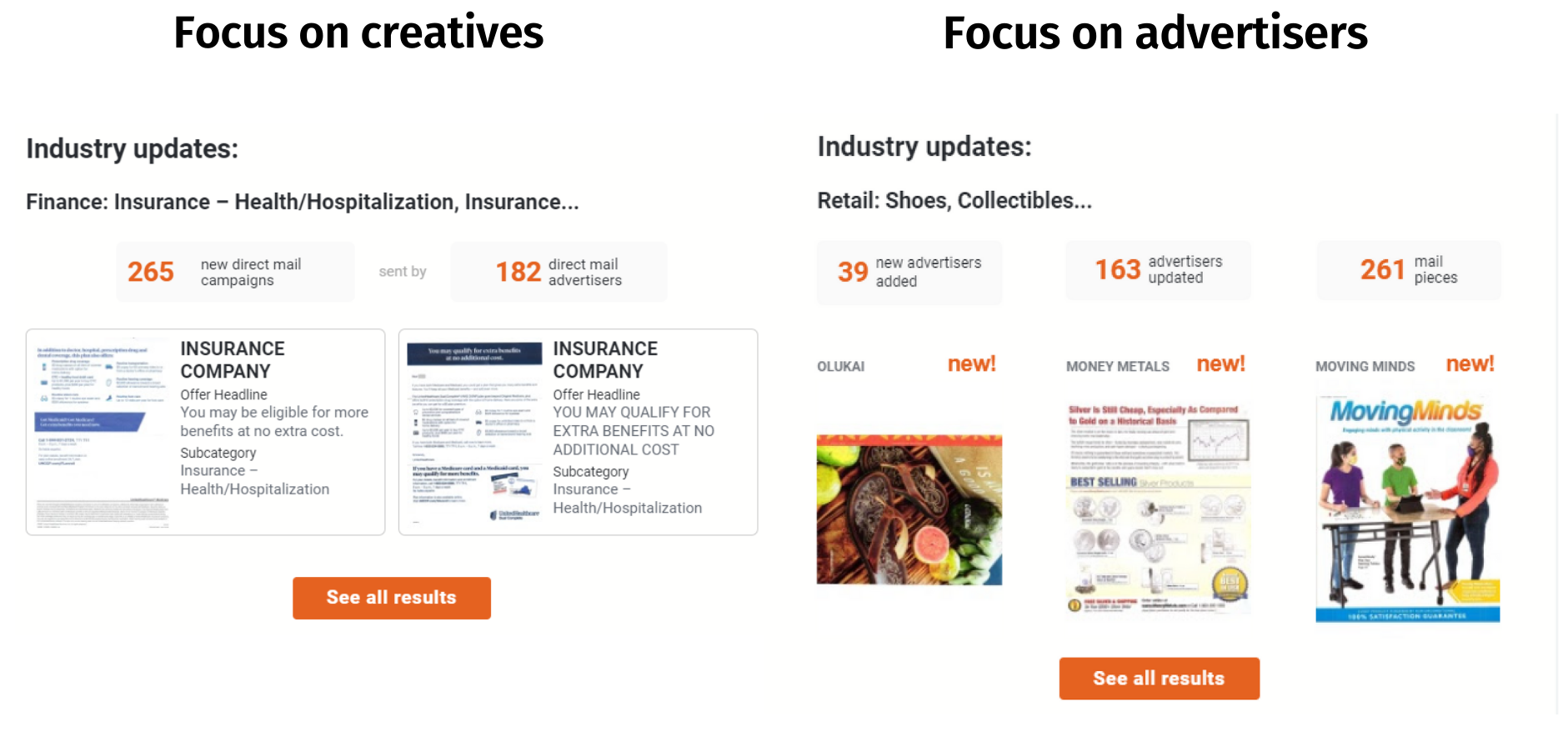
How to Adjust Your Alert Settings
Now that we have discussed the types of notifications we send, here’s a simple, step-by-step process for adjusting them for your WMW! account.
1. Start by clicking on the profile button on the top right corner.
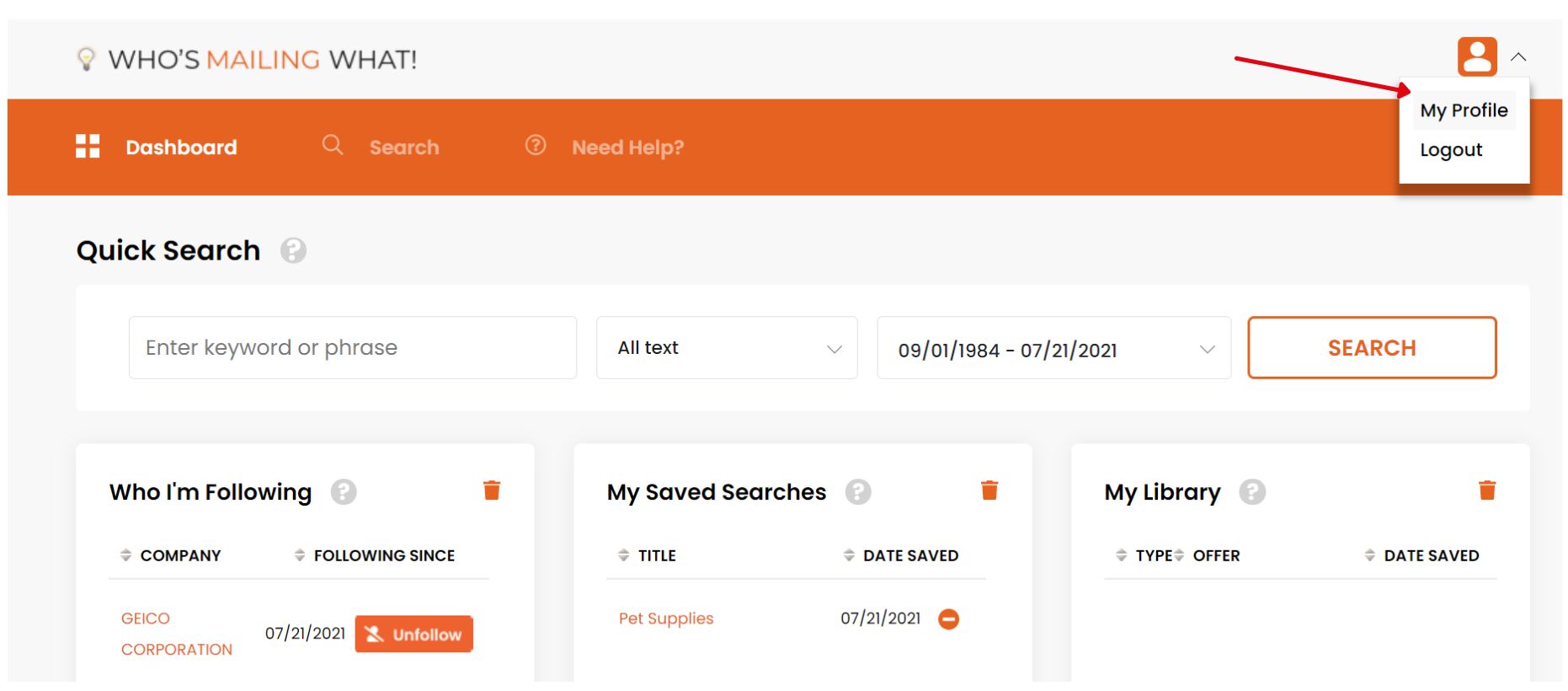
2. Scroll down to the “Weekly notification settings” section to select the categories you want to be notified for. For example, you can receive an update whenever a new mail piece is added for a company you follow on WMW!
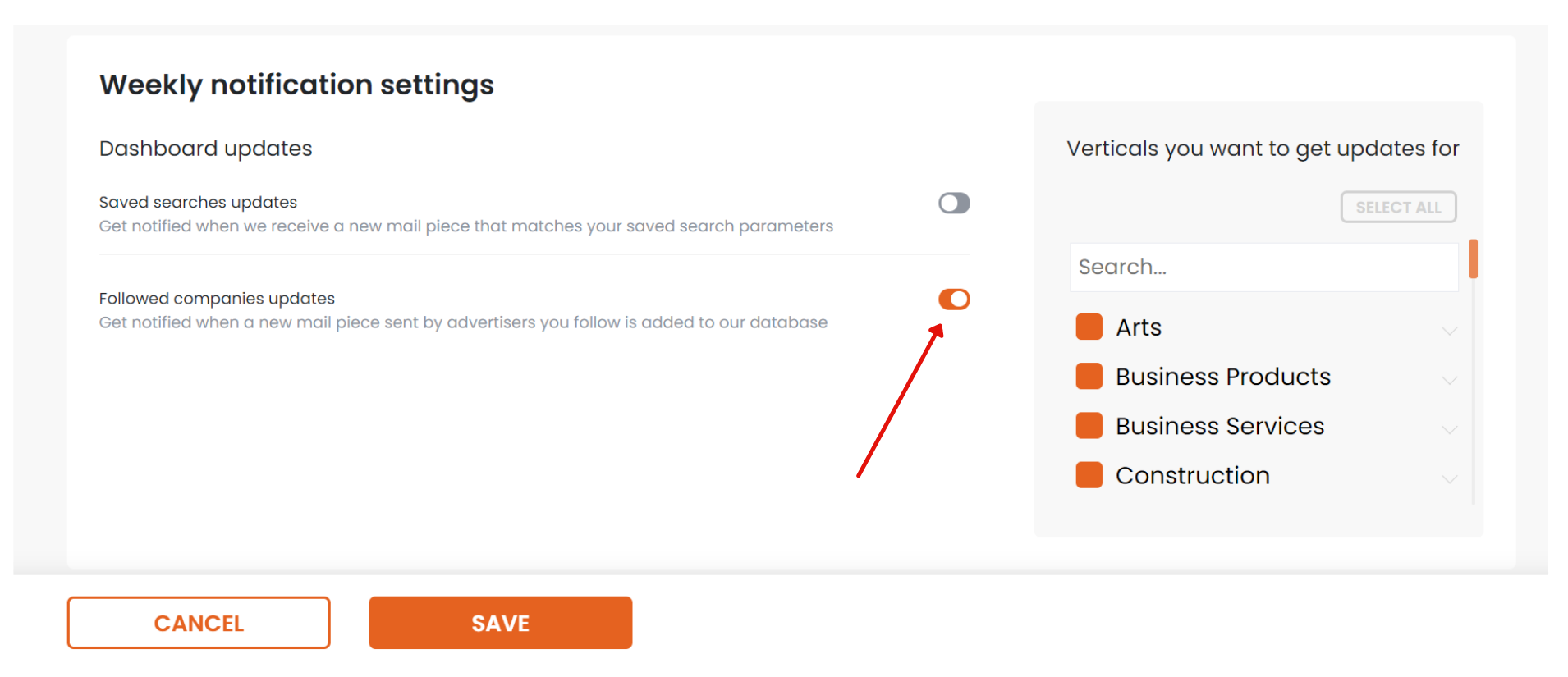
3. You can also select the industries you want to follow in the “Verticals” section on the right. Remember, you can both follow the industry at-large or select specific industries to be notified about.
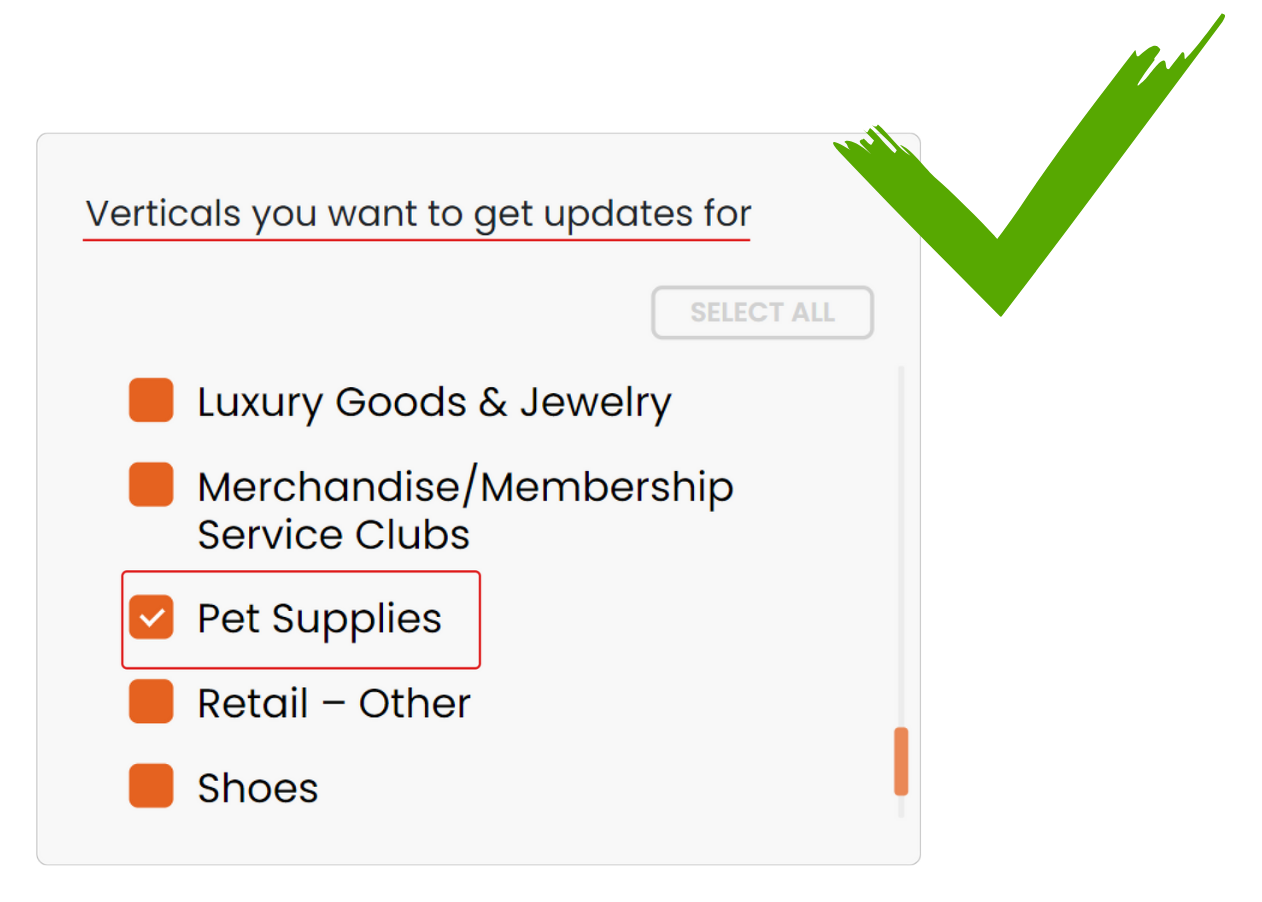
PRO TIP: Take a closer look at the ‘My Saved Searches’ section. If your saved searches contain only industry filters, it’s recommended that you subscribe to industry updates instead of simply parking them in your Saved Searches.